SatelliteLab: OS X installation
- Download the dmg file and run the installer: First, download
the .dmg file,
which your browser will either automatically open or you can
double-click to open. Upon opening this file, you will be
presented with a dialog box that looks like the following.
Press Continue to proceed with the installation.
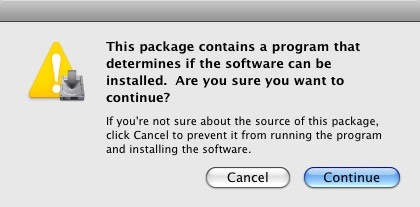
- Review general information concerning SatelliteLab:
The first screen of the installation is informative and provides you
with some general information about SatelliteLab. After you are done
reading, press Continue to move on to the next screen.
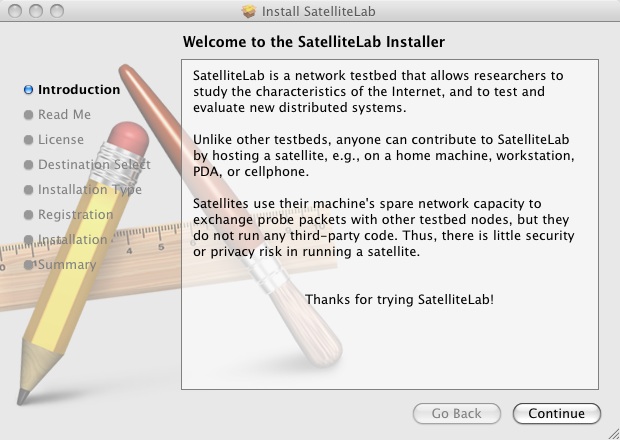
The second screen of the installation is also informative and alerts
you that by participating in SatelliteLab your network connection will
be actively used by researchers to evaluate distributed systems. Once
you are ready press Continue.
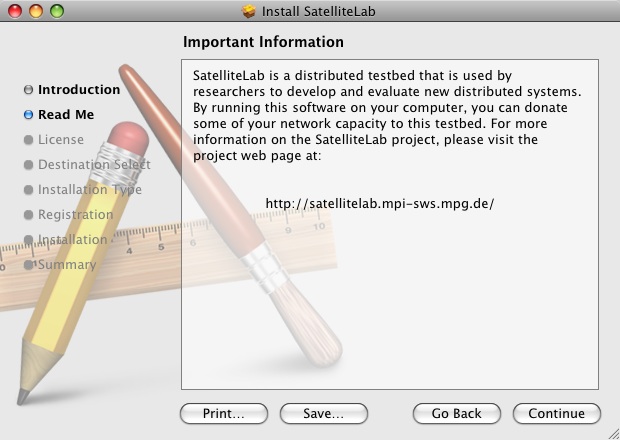
- Agree to the Software License Agreement:
The third screen of the installation is the Software License
Agreement. After you have read it, press Continue.
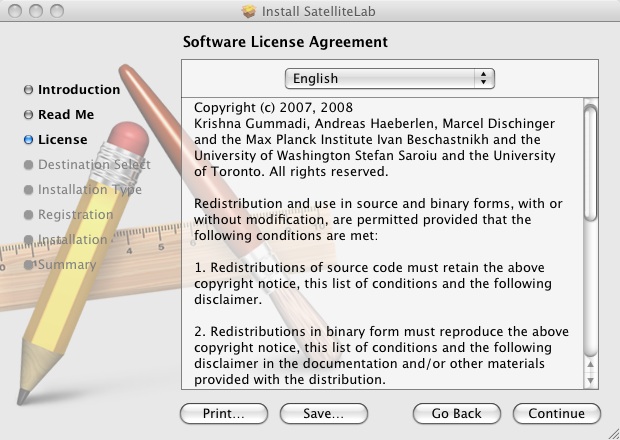
You will be presented with an explicit acceptance of the license
agreement dialog window at which point you must press Agree to proceed:
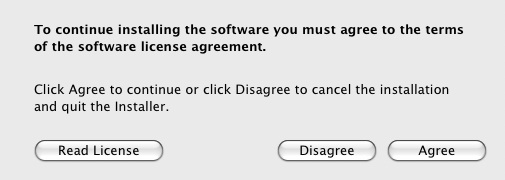
- Select installation location and authenticate:
Now you will be asked to select where you would like to install
SatelliteLab. For most computer users, you will have a single default
location where SatelliteLab can be installed. Once you have made your
choice, press Install. Note: if you are reinstalling
SatelliteLab, your button will say Upgrade instead.
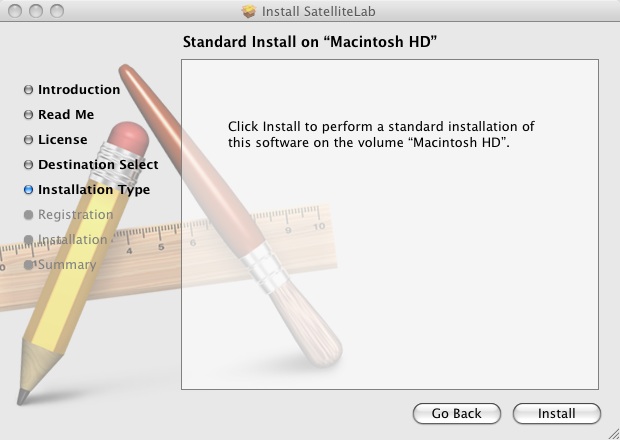
You will now be prompted by the Installer to enter your
password. SatelliteLab requires Administrator priveleges to create an
Application. Once you have entered your password, press OK.
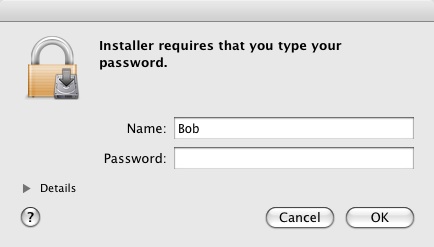
- Personal information:
You're almost done! In this step, you should enter your email address
and a unique Identifier. Your email address will never be revealed and
is used solely for research purposes (for more information, read
our FAQ). Your identifier should be something
descriptive, such as 'home-laptop'.
For most participants this is all you need to do at this
screen. However, If you have been given a server address and port of a
testbed by a researcher to whom you would like to contribute your
node, uncheck the 'Join the global testbed' checkbox and enter the
address and port in the fields below. Once you are finished,
press Continue.
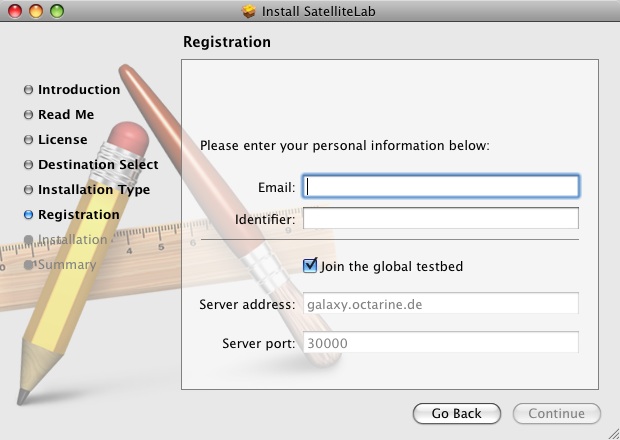
In the last screen of the installation, you will be informed that
SatelliteLab has already started and that SatelliteLab will run each
time you reboot the computer.
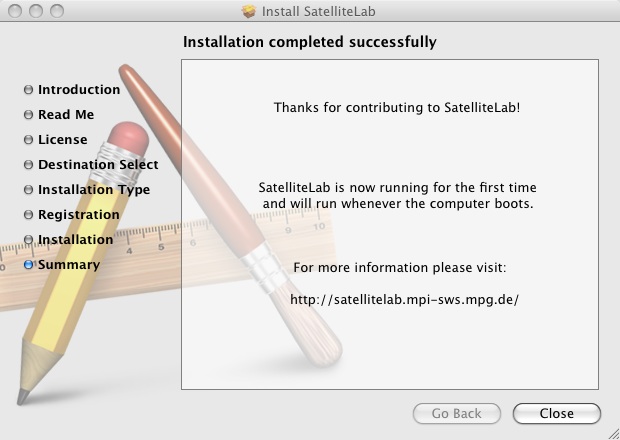
Thank you for participating!
|

